When you start something again after a long time, and you know your skills are rusted like an old car, the first impression you get of yourself is “I am doing something wrong”. I tried to check the things in my mind what could possibly be the problem? If I have framework version 1.1. installed in my machine why doesn’t IIS have ASP.Net 1.1? So maybe when I was installing it back then I chose not to or ignored? In any case I reinstalled framework 1.1. but the error remained the same.
Whatever reason it had been but it turned out that my IIS server was still using ASP.Net version 1.0. Just to check I created a manual test project in IIS and configured it to use ASP.Net ver 1.1. and then link it to Visual Studio.Net 2003 but this attempt failed as well. So the only way was I needed to update IIS and its script maps, that I didn’t know how to. I searched the net and it turned out I only needed to run aspnet_regiis.exe file with –r switch.
Ahh well, if any of you ever face a similar problem the file aspnet_regiis.exe is located in “DRIVE:\WINDOWS\Microsoft.Net\Framework\v1.1.4322\” (v1.0.3705 for version 1.0) And if you want to check what ASP.Net version your IIS server is configured to use you can follow the instruction bellow. (I am so nice I took some screen shots for you people, okay okay I am not nice, I was just bored and needed to kill some time.)
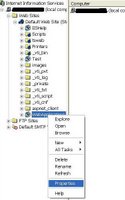
Open IIS Admin, right click on any of your web portal and click properties.

In portal’s properties window, go to directory tab and click configuration.
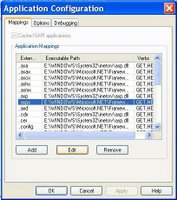
Select .aspx (if there is no .aspx your IIS server is not configured to use ASP.Net) and click edit.

Here, you can see what version it is, v1.1.4322 is version 1.1 and if its v1.0.3705, its version 1.0.
Okay so, today’s tutorial ends here, and since its almost 11 in the morning, I will go sleep now.
14 comments:
OH thats so sweet :)
Thanks for the informative tutorial. BTW I think any (.Net) developer worth his salt would know these things :Ppp
=)
i m sure s/he will, if they r web developers.
:)
All my settings in config win are set to v1.1.4322 but I still get the error message when trying to load the app. Any suggestion?
Tnks,
hh
i followed all your steps but still having the same problem
Plz plz plz help me
Praveen
Thanks for the article. Obnoxious, up-their-own-bum comments though :-S
Thanks!
Thanks a million!
This was my first time opening up .NET to create an ASP.NET app. I groaned when greeted with the error message straight off. But thanks to your brilliantly clear instruction its all working beautifully now. Thank you so much, you've saved me time and aggrivation.
Thanks a lot. It really worked for me and I could grasp some more knowledge with this article
You made my day!
Many thanks
thank you so much :) it worked!
Excellent help! many thanks!!!
It might have seemed a time that you wanted to kill but you saved a heck of time for everybody else.
Wonderfluous job (if any such thing exist).
Post a Comment